By: Team T10-2 Since: Jan 2020 Licence: MIT
- 1. Setting up
- 2. Design
- 3. LogicToUiManager
- 4. Implementation
- 5. Documentation
- 6. Testing
- 7. Dev Ops
- Appendix A: Product Scope
- Appendix B: User Stories
- Appendix C: Use Cases
- Appendix D: Non Functional Requirements
- Appendix E: Glossary
- Appendix F: Product Survey
- Appendix G: Instructions for Manual Testing
1. Setting up
Refer to the guide here.
2. Design
2.1. Architecture
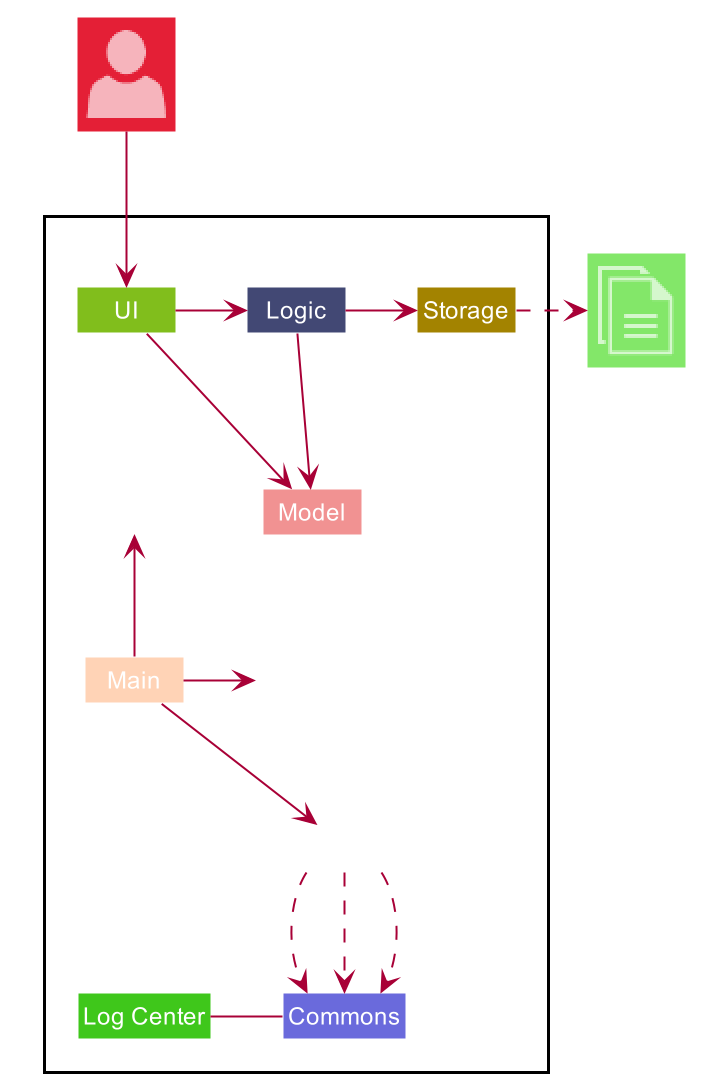
The Architecture Diagram given above explains the high-level design of the App. Given below is a quick overview of each component.
The .puml files used to create diagrams in this document can be found in the diagrams folder.
Refer to the Using PlantUML guide to learn how to create and edit diagrams.
|
-
At app launch: Initializes the components in the correct sequence, and connects them up with each other.
-
At shut down: Shuts down the components and invokes cleanup method where necessary.
Commons represents a collection of classes used by multiple other components.
The following class plays an important role at the architecture level:
-
LogsCenter: Used by many classes to write log messages to the App’s log file.
The rest of the App consists of four components.
Each of the four components
-
Defines its API in an
interfacewith the same name as the Component. -
Exposes its functionality using a
{Component Name}Managerclass.
For example, the Logic component (see the class diagram given below) defines it’s API in the Logic.java interface and exposes its functionality using the LogicManager.java class.
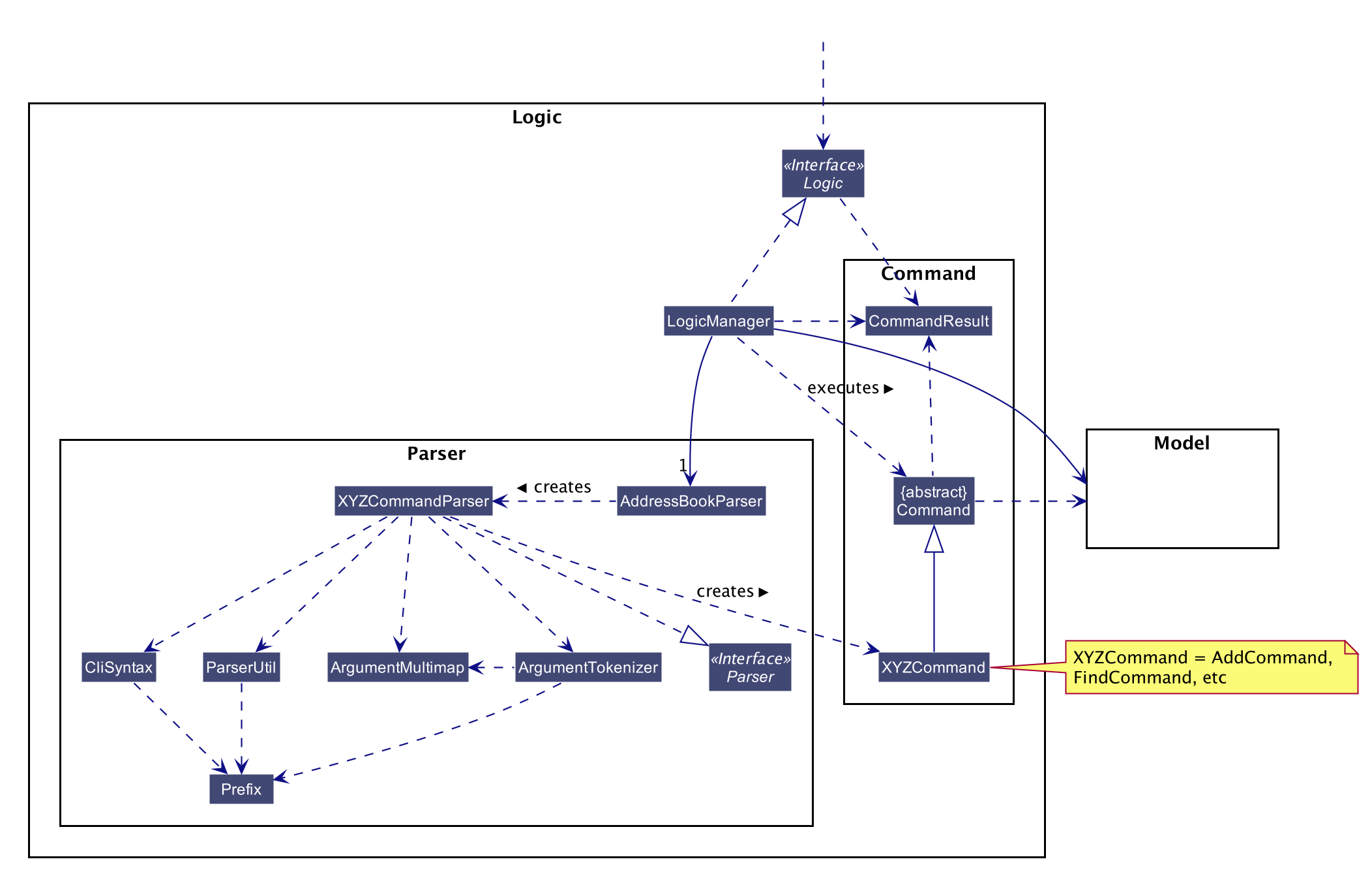
How the architecture components interact with each other
The Sequence Diagram below shows how the components interact with each other for the scenario where the user issues the command delete 1.

delete 1 commandThe sections below give more details of each component.
2.2. UI component
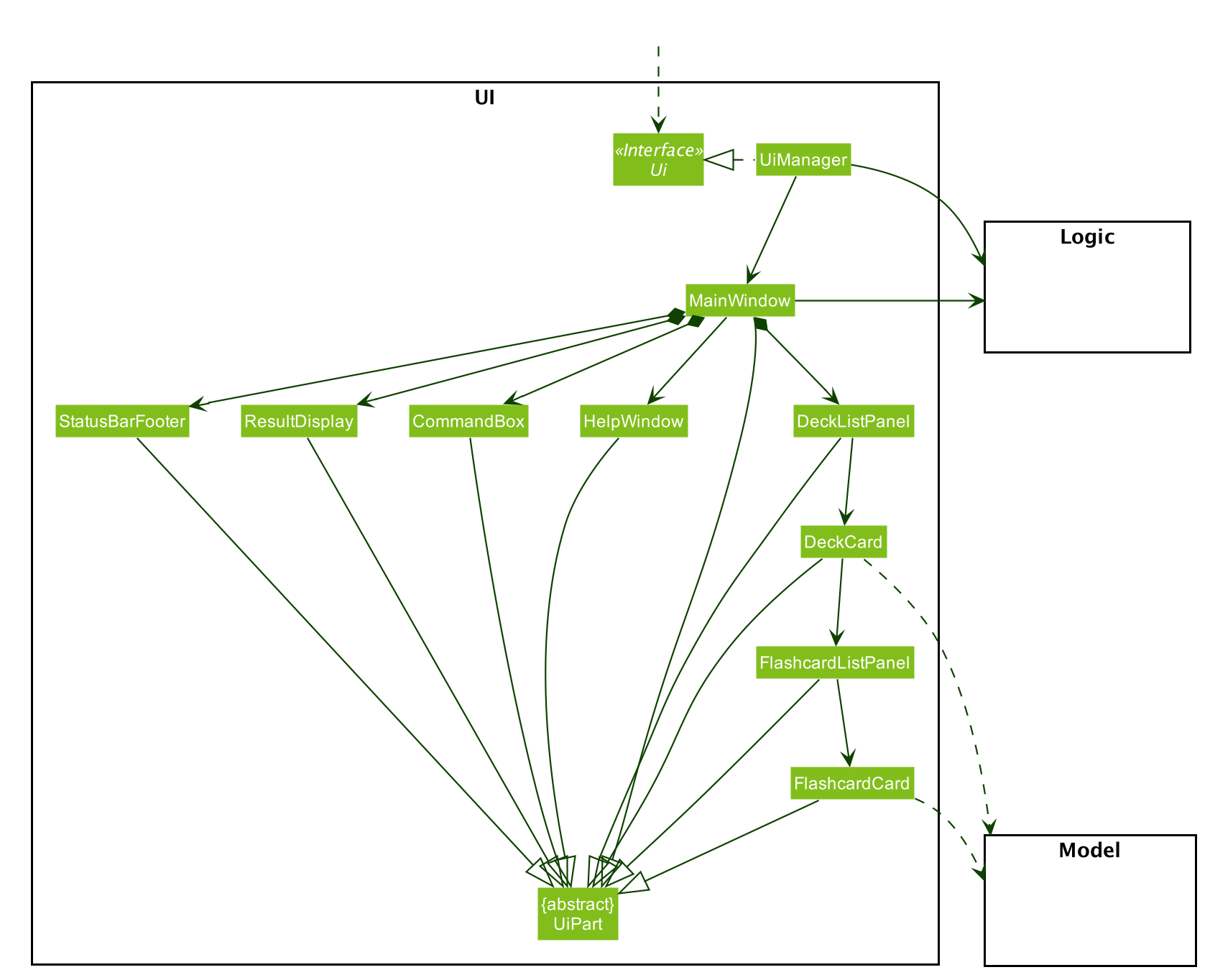
API : Ui.java
The UI consists of a MainWindow that is made up of parts e.g.CommandBox, ResultDisplay, DeckListPanel, FlashcardListPanel, StatusBarFooter etc. All these, including the MainWindow, inherit from the abstract UiPart class.
The UI component uses JavaFx UI framework. The layout of these UI parts are defined in matching .fxml files that are in the src/main/resources/view folder. For example, the layout of the MainWindow is specified in MainWindow.fxml
The UI component,
-
Executes user commands using the
Logiccomponent. -
Listens for changes to
Modeldata so that the UI can be updated with the modified data.
2.3. Logic component
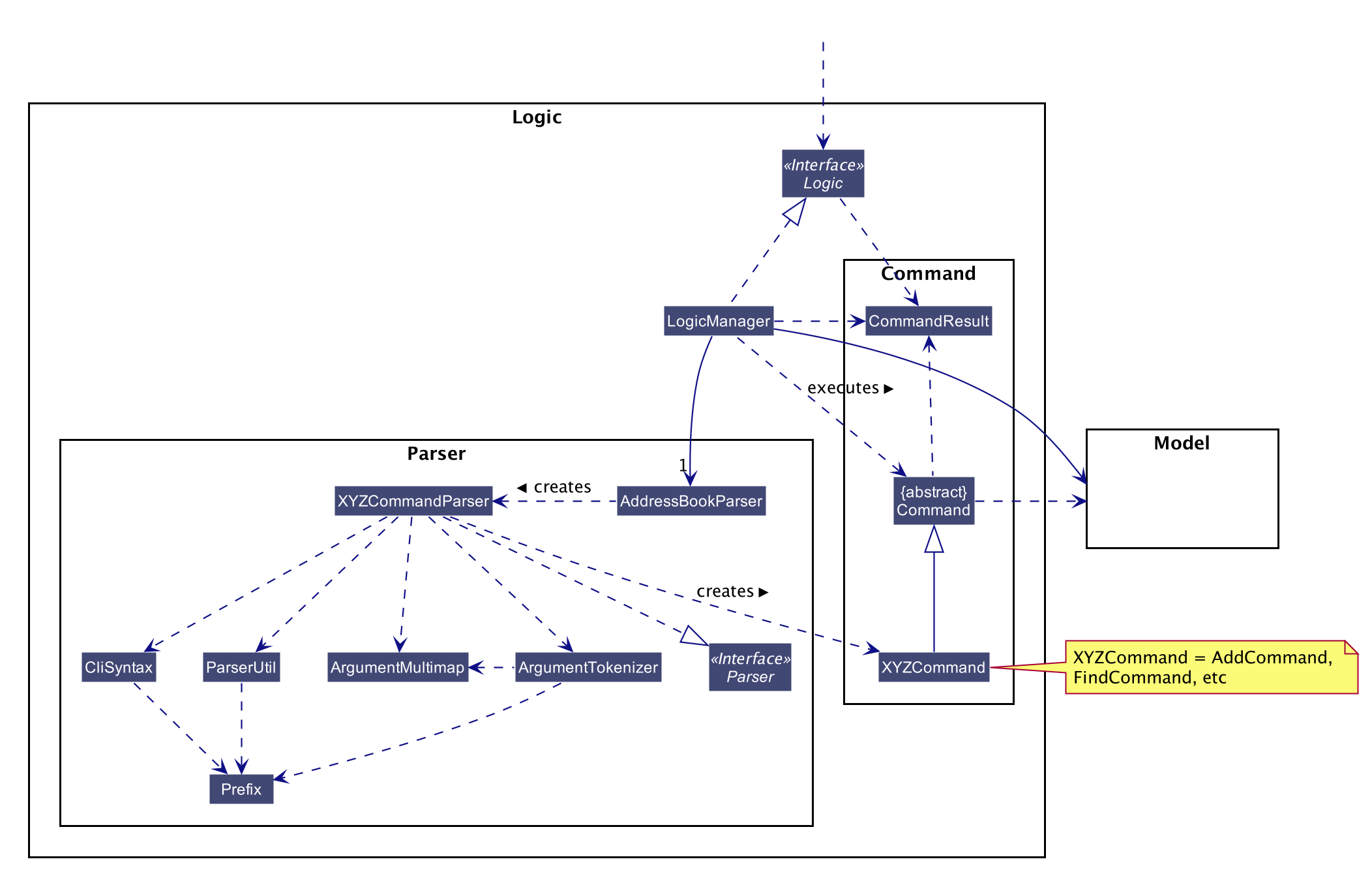
API :
Logic.java
-
Logicuses theCardiBuddyParserclass to parse the user command. -
This results in a
Commandobject which is executed by theLogicManager. -
The command execution can affect the
Model(e.g. adding a deck). -
The result of the command execution is encapsulated as a
CommandResultobject which is passed back to theUi. -
In addition, the
CommandResultobject can also instruct theUito perform certain actions, such as displaying help to the user.
Given below is the Sequence Diagram for interactions within the Logic component for the execute("delete deck 1") API call.
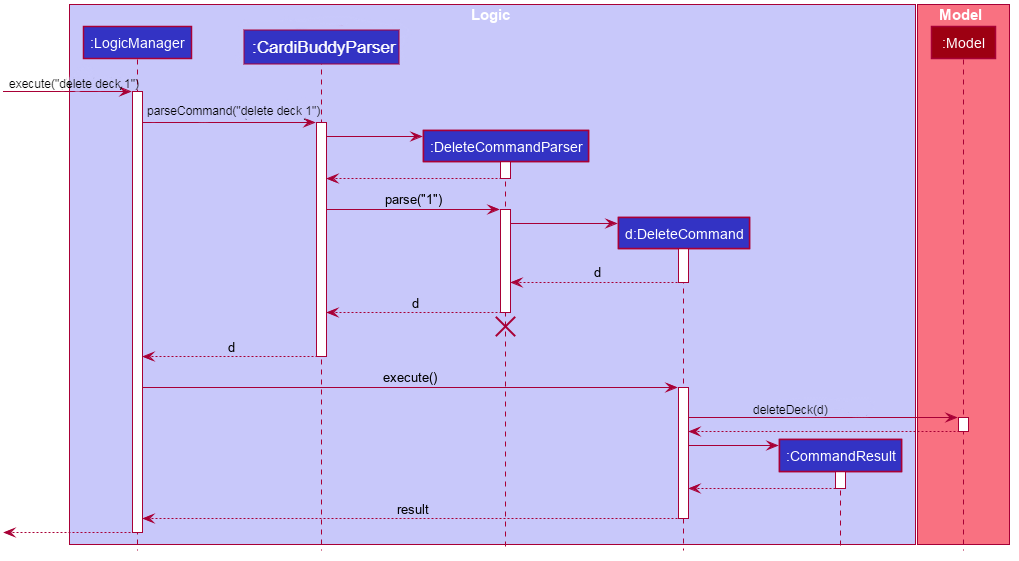
delete deck 1 Command
The lifeline for DeleteCommandParser should end at the destroy marker (X) but due to a limitation of PlantUML, the lifeline reaches the end of diagram.
|
3. LogicToUiManager
This class serves as a bridge between relevant Command classes and the Ui, for use cases that do not update the ObservableList. It calls specific methods in the MainWindow class to modify the display to the user according to the Command executed.
The LogicToUiManager object is created upon startup in the MainApp class, and there can exist only one instance of it throughout the use of CardiBuddy.
Commands that make use of LogicToUiManager:
-
OpenCommand -
AddCommand -
DeleteDeckCommand -
DeleteCardCommand -
TestCommand -
AnswerCommand -
NextCommand -
QuitCommand -
SkipCommand -
SearchCardCommand -
StatisticsCommand -
ListCommand
The following sequence diagram illustrates how the LogicToUiManager can be used to modify the MainWindow, when CardiBuddy needs to display the flashcard question to the user during a Test Session. More details on Test Session in the section: [test-session].
This diagram is also an extension of the sequence diagram found in that section.
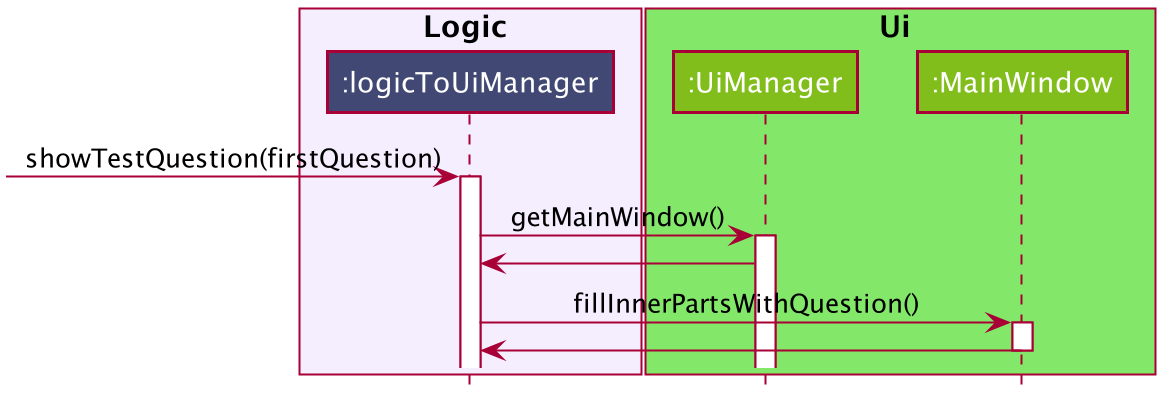
3.1. Model component
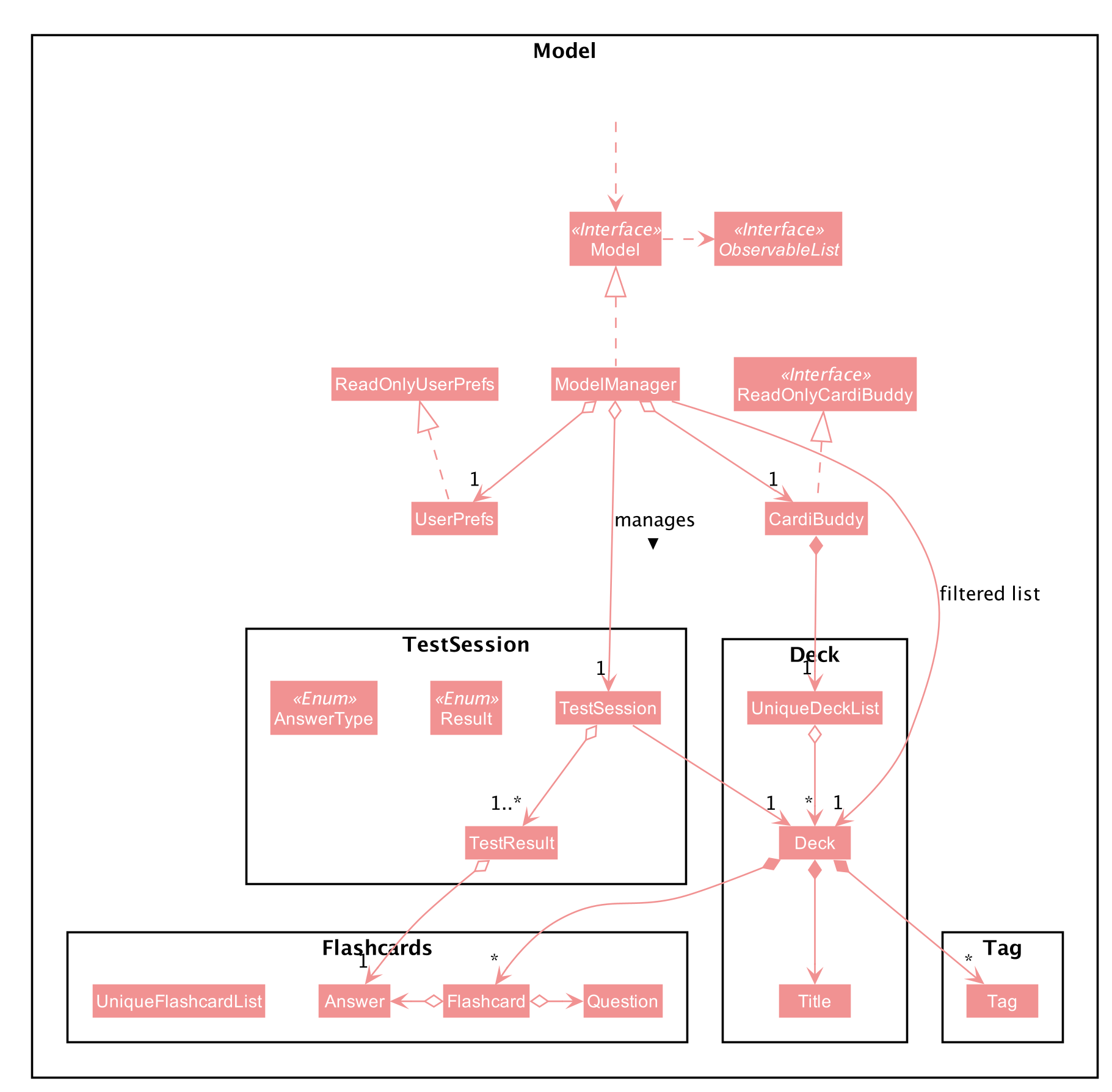
API : Model.java
The Model,
-
stores a
UserPrefobject that represents the user’s preferences. -
stores the CardiBuddy data.
-
exposes an unmodifiable
ObservableList<Deck>that can be 'observed' e.g. the UI can be bound to this list so that the UI automatically updates when the data in the list changes. -
does not depend on any of the other three components.
3.2. Storage component
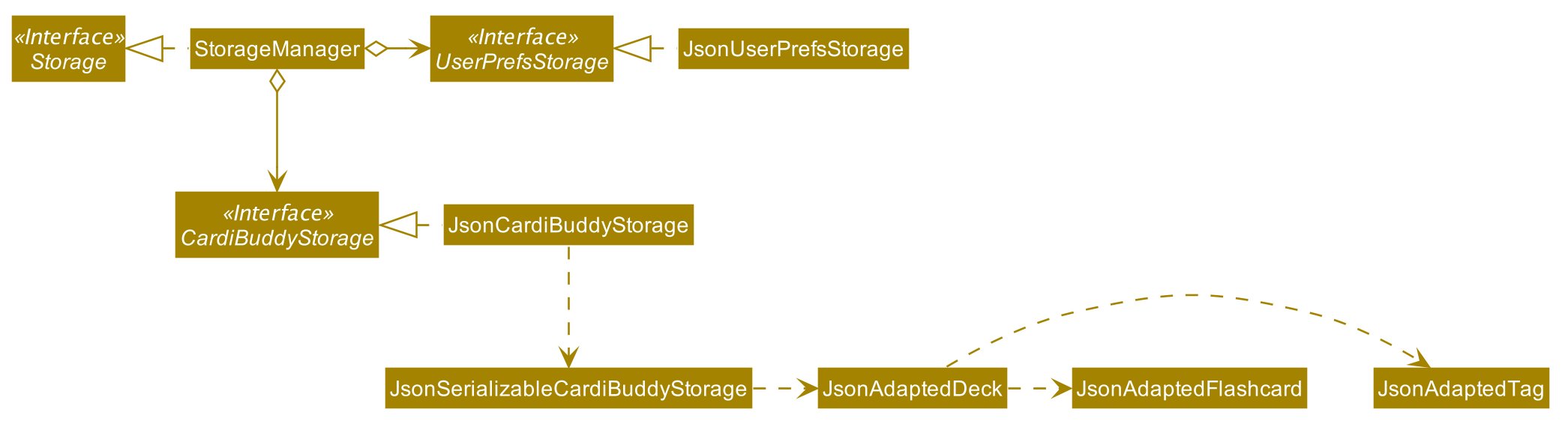
API : Storage.java
The Storage component,
-
can save
UserPrefobjects in json format and read it back. -
can save the CardiBuddy data in json format and read it back.
3.3. Common classes
Classes used by multiple components are in the cardibuddy.commons package.
4. Implementation
This section describes some noteworthy details on how certain features are implemented.
4.1. Undo/Redo feature
4.1.1. Design
The undo/redo mechanism is facilitated by VersionedCardiBuddy.
It extends CardiBuddy with an undo/redo history, stored internally as an cardiBuddyStateList and currentStatePointer.
Additionally, it implements the following operations:
-
VersionedCardiBuddy#commit()— Saves the current CardiBuddy state in its history. -
VersionedCardiBuddy#undo()— Restores the previous CardiBuddy state from its history. -
VersionedCardiBuddy#redo()— Restores a previously undone CardiBuddy state from its history.
These operations are exposed in the Model interface as Model#commitCardiBuddy(), Model#undoCardiBuddy() and Model#redoCardiBuddy() respectively.
Given below is an example usage scenario and how the undo/redo mechanism behaves at each step.
Step 1. The user launches the application for the first time. The VersionedCardiBuddy will be initialized with the initial CardiBuddy state, and the currentStatePointer pointing to that single CardiBuddy state.
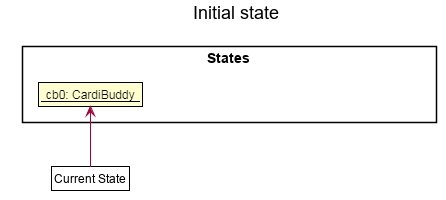
Step 2. The user executes delete 5 command to delete the 5th deck in the address book. The delete command calls Model#commitCardiBuddy(), causing the modified state of CardiBuddy, after the delete 5 command executes, to be saved in the cardiBuddyStateList, and the currentStatePointer is shifted to the newly inserted CardiBuddy state.
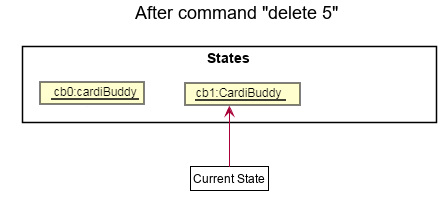
Step 3. The user executes add d/cs2103T … to add a new deck. The add command also calls Model#commitCardiBuddy(), causing another modified CardiBuddy state to be saved into the cardiBuddyStateList.
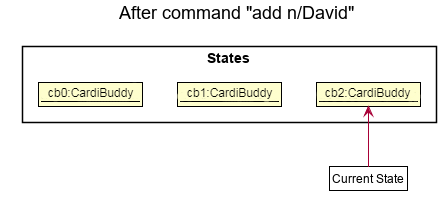
If a command fails its execution, it will not call Model#commitCardiBuddy(), so the CardiBuddy state will not be saved into the cardiBuddyStateList.
|
Step 4. The user now decides that adding the deck was a mistake, and decides to undo that action by executing the undo command. The undo command will call Model#undoCardiBuddy(), which will shift the currentStatePointer once to the left, pointing it to the previous CardiBuddy state, and restores the CardiBuddy to that state.
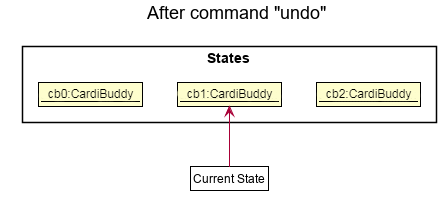
If the currentStatePointer is at index 0, pointing to the initial address book state, then there are no previous CardiBuddy states to restore. The undo command uses Model#canUndoCardiBuddy() to check if this is the case. If so, it will return an error to the user rather than attempting to perform the undo.
|
The following sequence diagram shows how the undo operation works:
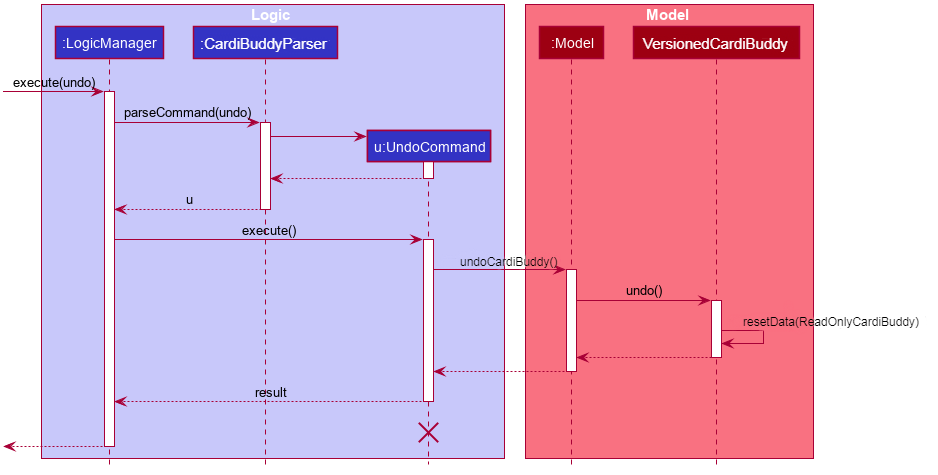
The lifeline for UndoCommand should end at the destroy marker (X) but due to a limitation of PlantUML, the lifeline reaches the end of diagram.
|
The redo command does the opposite — it calls Model#redoCardiBuddy(), which shifts the currentStatePointer once to the right, pointing to the previously undone state, and restores the CardiBuddy to that state.
If the currentStatePointer is at index cardiBuddyStateList.size() - 1, pointing to the latest CardiBuddy state, then there are no undone CardiBuddy states to restore. The redo command uses Model#canRedoCardiBuddy() to check if this is the case. If so, it will return an error to the user rather than attempting to perform the redo.
|
Step 5. The user then decides to execute the command list. Commands that do not modify the CardiBuddy, such as list, will usually not call Model#commitCardiBuddy(), Model#undoCardiBuddy() or Model#redoCardiBuddy(). Thus, the cardiBuddyStateList remains unchanged.
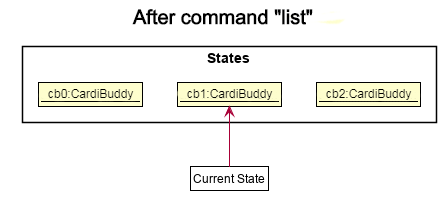
Step 6. The user executes clear, which calls Model#commitCardiBuddy(). Since the currentStatePointer is not pointing at the end of the CardiBuddyStateList, all CardiBuddy states after the currentStatePointer will be purged. We designed it this way because it no longer makes sense to redo the add d/cs2103T … command. This is the behavior that most modern desktop applications follow.
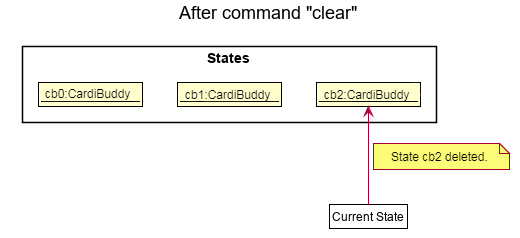
The following activity diagram summarizes what happens when a user executes a new command:
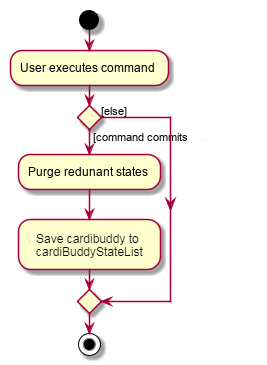
4.1.2. Design Considerations
Aspect: How undo & redo executes
-
Alternative 1 (current choice): Saves the entire CardiBuddy.
-
Pros: Easy to implement.
-
Cons: May have performance issues in terms of memory usage.
-
-
Alternative 2: Individual command knows how to undo/redo by itself.
-
Pros: Will use less memory (e.g. for
delete, just save the deck being deleted). -
Cons: We must ensure that the implementation of each individual command is correct.
-
Aspect: Data structure to support the undo/redo commands
-
Alternative 1 (current choice): Use a list to store the history of CardiBuddy states.
-
Pros: Easy for new Computer Science student undergraduates to understand, who are likely to be the new incoming developers of our project.
-
Cons: Logic is duplicated twice. For example, when a new command is executed, we must remember to update both
HistoryManagerandVersionedCardiBuddy.
-
-
Alternative 2: Use
HistoryManagerfor undo/redo-
Pros: We do not need to maintain a separate list, and just reuse what is already in the codebase.
-
Cons: Requires dealing with commands that have already been undone: We must remember to skip these commands. Violates Single Responsibility Principle and Separation of Concerns as
HistoryManagernow needs to do two different things.
-
4.2. Flashcards
4.2.1. Design
Users are able to add two different types of cards — cards with images and cards without. These cards have three types of answers — True/False, MCQ and short answers.
The following is a Use Case Diagram for this feature:

Model Component
The following classes can be found inside cardibuddy/model/flashcard.
The add feature revolves around 2 abstract classes: Card and Answer.
The Card class is extended by two card classes: Flashcard and Imagecard.
The Answer class is extended by three answer classes: TfAnswer, McqAnswer and ShortAnswer.
Logic Component
To add a card, a deck must first be opened. This can be checked from accessing the LogicToUiManager which stores the currently opened deck.
Subsequently, The Parser classes will separate the relevant arguments from the user input and execute commands from the Command classes.
These Parser and Command` classes are part of the Logic component of CardiBuddy, and can be found within the cardibuddy/logic package.
These commands allow the user to add the different types of flashcards and answers into a deck:
-
The user will first open a deck.
-
Adding a Flashcard: The user will enter
addfollowed byq/with their question anda/with their answer. -
Adding an Imagecard: The user will enter
addfollowed byp/with the filepath to the image,q/with their question anda/with their answer. -
Adding a TfAnswer: The user will enter either
TorFfor their answer after thea/prefix. Only capital, single-lettered answers are accepted and aWrongTfExceptionwill be thrown if the user enterst,f,TrueorFalse. -
Adding an MCQAnswer: The user will enter
A)CHOICE_A B)CHOICE_B C)CHOICE_C, with the correct choice positioned first, for their answer after thea/prefix. In other words, ifC)CHOICE_C B)CHOICE_B A)CHOICE_Ais entered by the user,Cwill be taken as the correct answer. AWrongMcqAnswerExceptionwill be thrown if the user input does not have all three options in capital letters with parentheses.
4.2.2. Types of Cards
Flashcard
To add a Flashcard in an opened deck, the user will enter add q/QUESTION a/ANSWER.
A sample command would be add q/Is defensive code desirable at all times? a/F.
The following sequence diagram shows how a Flashcard is created from the above command and displayed immediately in the flashcard panel to the user:
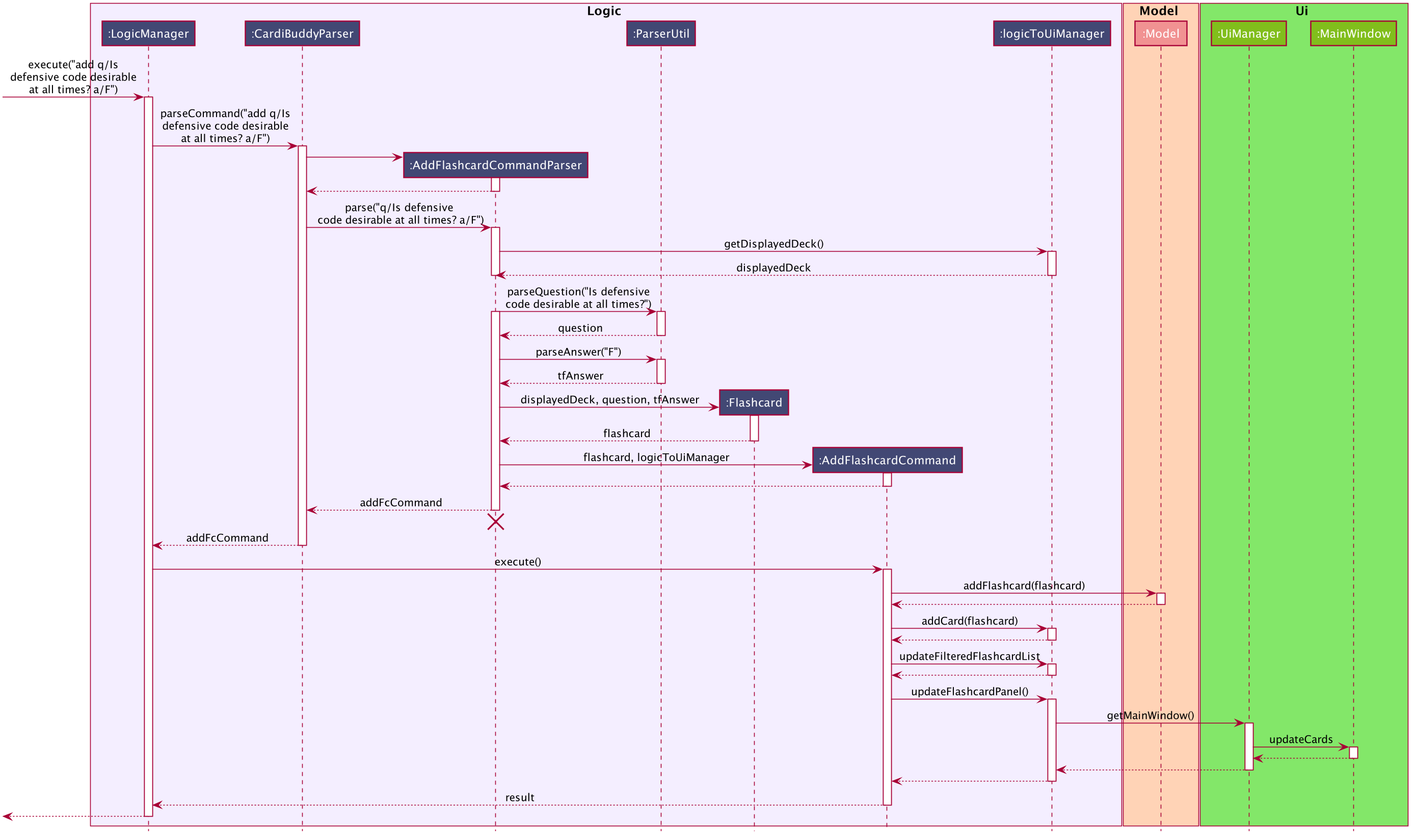
Imagecard
To add an Imagecard in an opened deck, the user will enter add p/file:IMAGE_FILEPATH q/QUESTION a/ANSWER.
A sample command would be add p/file:/Users/Jing/ArchitectureDiagram.png q/What kind of diagram is this?
a/B)Architecture C)Sequence A)Object.
When an ImagecardCard is displayed in the FlashcardPanel, the image will be
retrieved via the stored IMAGE_FILEPATH from the user’s computer.
If the file path is invalid, the middle part of the card will be blank and an image will not be shown.
More information regarding the implementation of the Ui can be found inside cardibuddy/ui/ImagecardCard.
The following sequence diagram shows how an Imagecard is created from the above command and displayed immediately in the flashcard panel to the user:
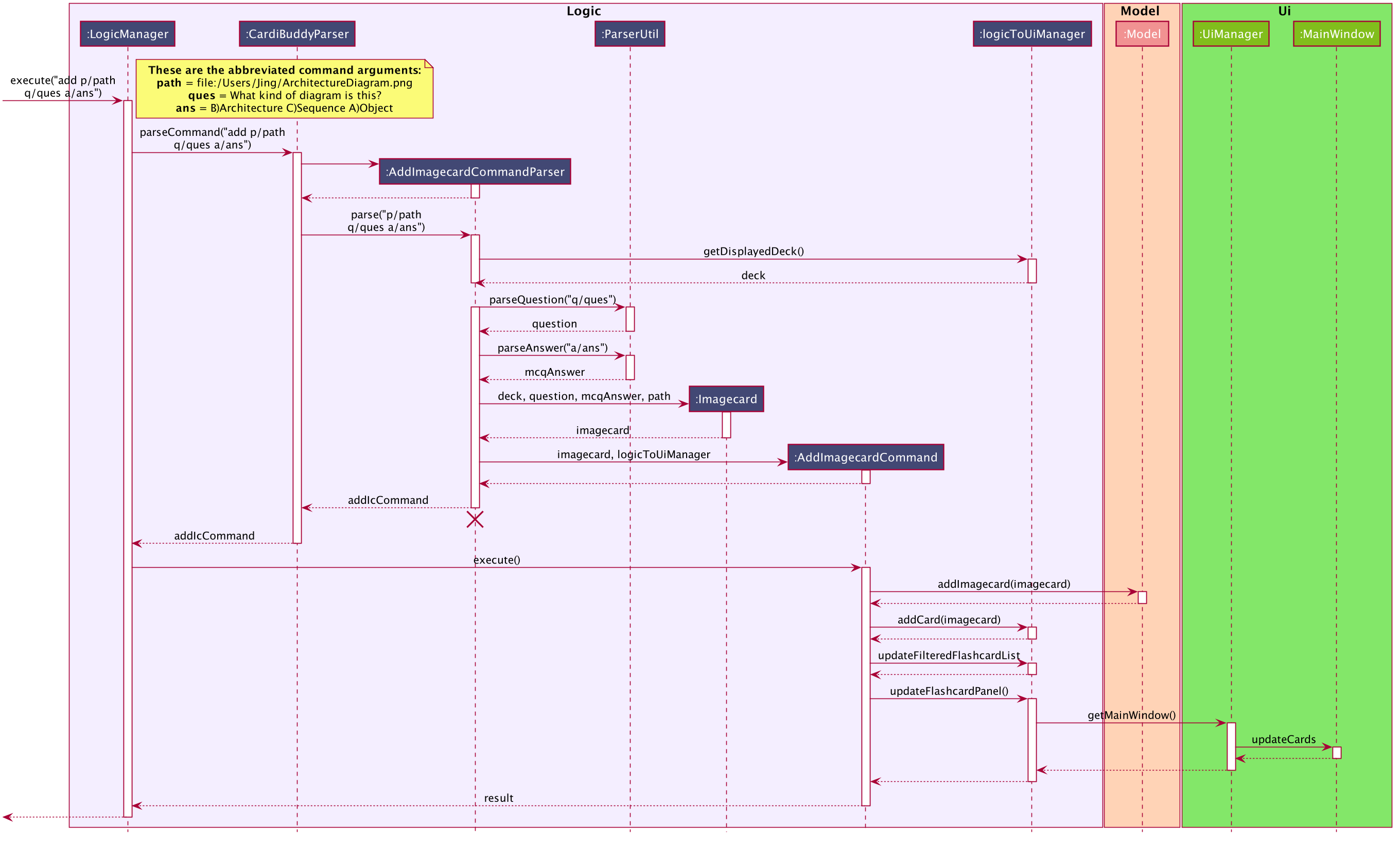
It is largely similar to the sequence diagram for the creation of a Flashcard but with an extra IMAGE_FILEPATH argument.
4.2.3. Types of Answers
When adding cards, the ParserUtil will parse the different answer inputs to create one of the three different types of answers.
The following activity diagram shows how the ParserUtil chooses which type of answer object to create:
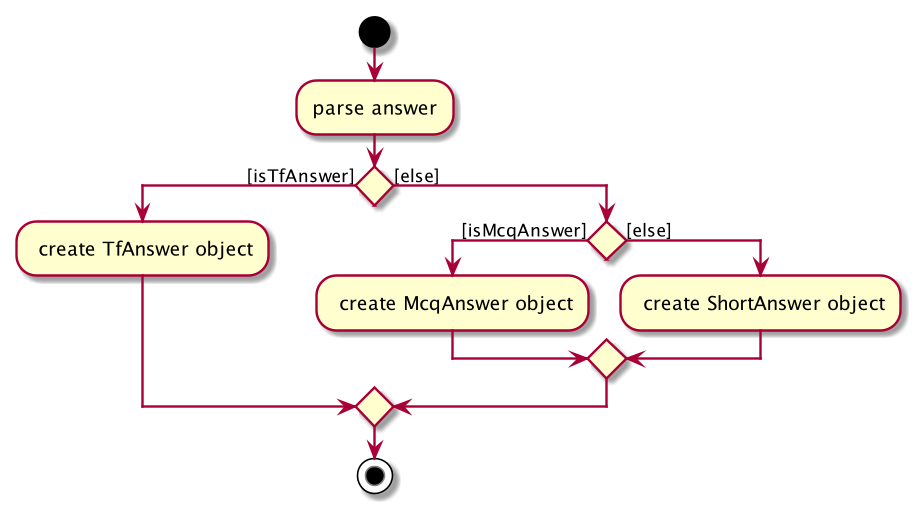
TfAnswer
For a TfAnswer to be associated with a Card, the user will have to enter either T or F after the answer prefix a/.
A sample command was mentioned in the example for Flashcard above: add q/Is defensive code desirable at all times? a/F.
The following sequence diagram shows how the ParserUtil class creates a TfAnswer answer based on the given sample command:
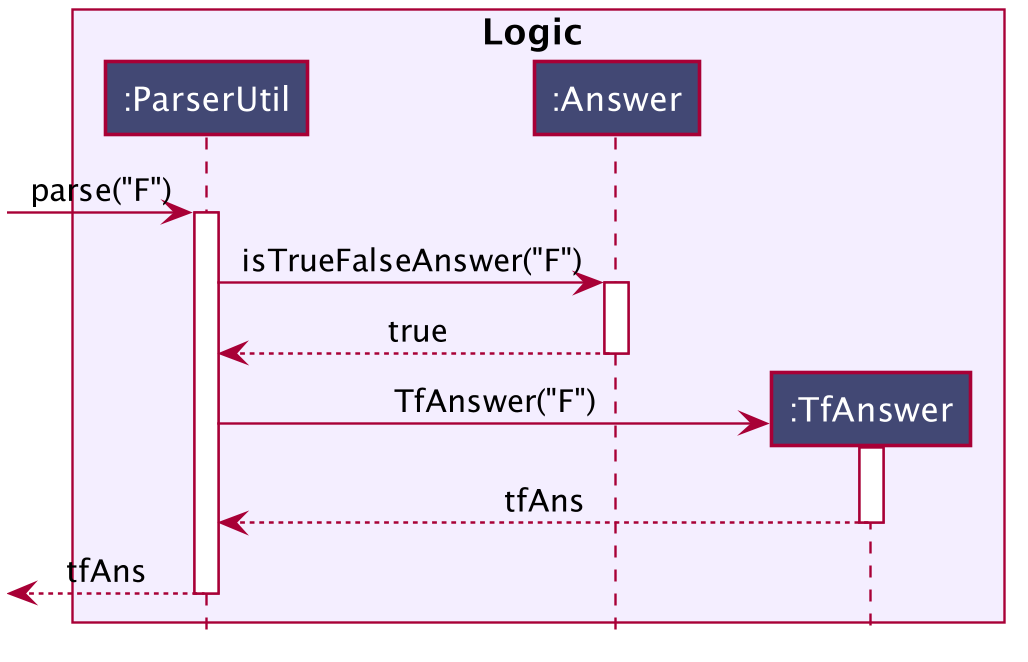
McqAnswer
For an McqAnswer to be associated with a Card, the user will have to enter
A)CHOICE_A B)CHOICE_B C)CHOICE_C, with the correct choice positioned first, for their answer after the answer prefix a/.
A sample command was mentioned in the example for Imagecard above: add p/file:/Users/Jing/ArchitectureDiagram.png q/What kind of diagram is this?
a/B)Architecture C)Sequence A)Object.
The following sequence diagram shows how the ParserUtil class creates an McqAnswer answer based on the given sample command:
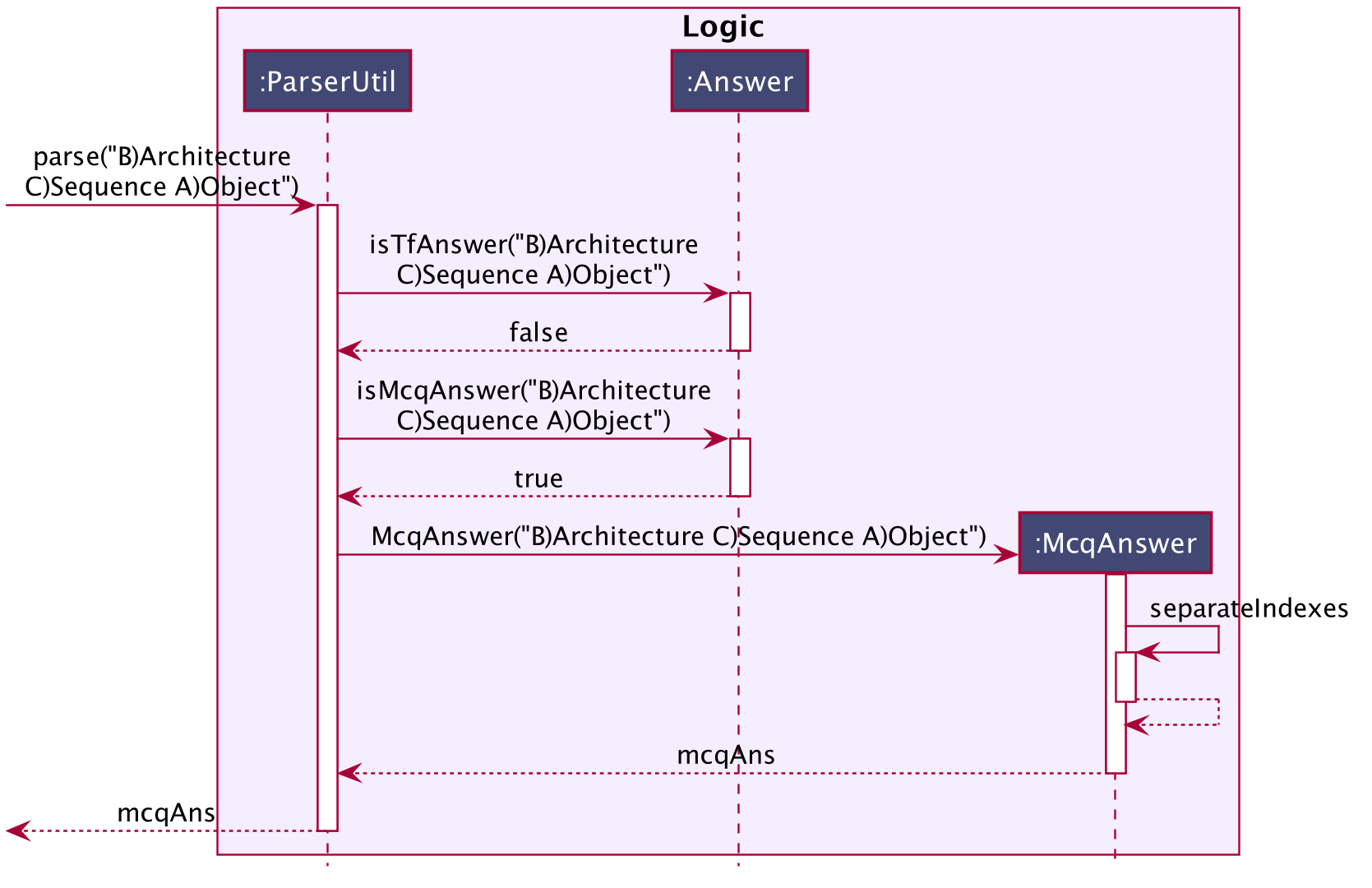
ShortAnswer
For a ShortAnswer to be associated with a Card, the user will have to enter an answer that does not fulfil the
requirements of both TfAnswer and McqAnswer after the answer prefix a/.
A sample command would be add q/How does one go about solving recursion problems? a/Wishful thinking.
The following sequence diagram shows how the ParserUtil class creates a ShortAnswer answer based on the given sample command:
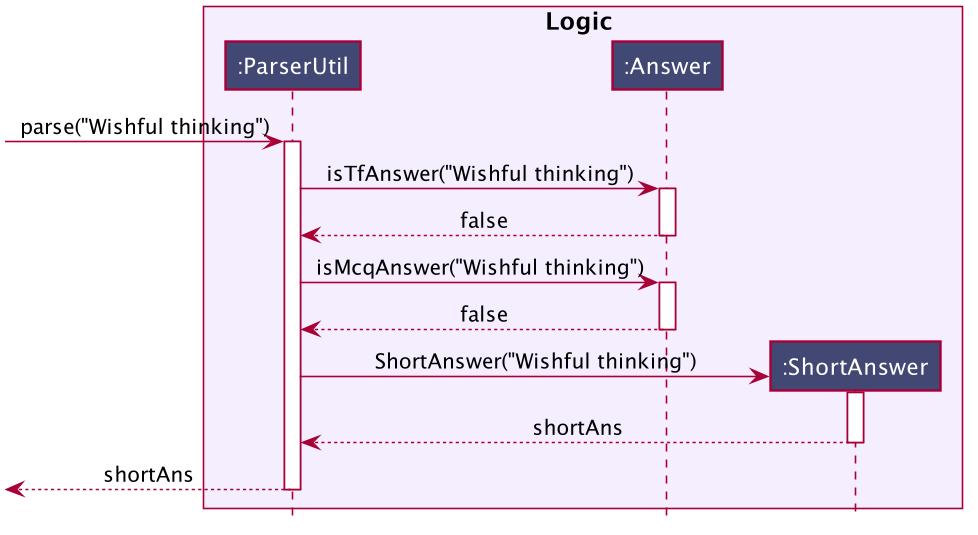
4.2.4. Design Considerations
Aspect: How to implement the different card and answer types
-
Alternative 1 (current choice): Using an abstract class to contain general functionalities.
-
Pros: Can define method bodies general methods. Easier to make changes such as creating new methods which can be defined directly in the abstract class.
-
Cons: Child
CardandAnswerclasses cannot extend multiple abstract classes.
-
-
Alternative 2: Using an interface to contain general functionalities.
-
Pros: Supports multiple inheritances.
-
Cons: Cannot define method bodies in the interface.
-
Due to the similarities in method bodies of the different answers and cards classes, a Card and Answer abstract class was used instead of an interface.
4.3. Test feature
4.3.1. Design
A flashcard application is not complete without the ability to test oneself.
Model Component
The following classes can be found inside cardibuddy/model/testsession.
The test feature revolves around 2 classes: TestSession and TestResult.
TestSession stores the tested deck, retrieves the questions to be tested, acts according to the user’s commands and manages the test queue.
TestResult stores the Result (explained below) of each individual test on a flashcard. That is, whether the flashcard was answered wrongly, correctly, or was skipped. Result is an enums class to store these 3 outcomes.
Another enums class used is AnswerType which contains 3 answering options to display to the user - True/False, MCQ or Short Answer.
To ensure good design practice, Test Session is not exposed to the other classes, but is instead called using the ModelManager.
The following figure is a more focused class diagram for the cardibuddy/model/testsession package, and displays important methods and fields used.
Click here to view the full class diagram for the Model component, to see all the classes within Model interact.
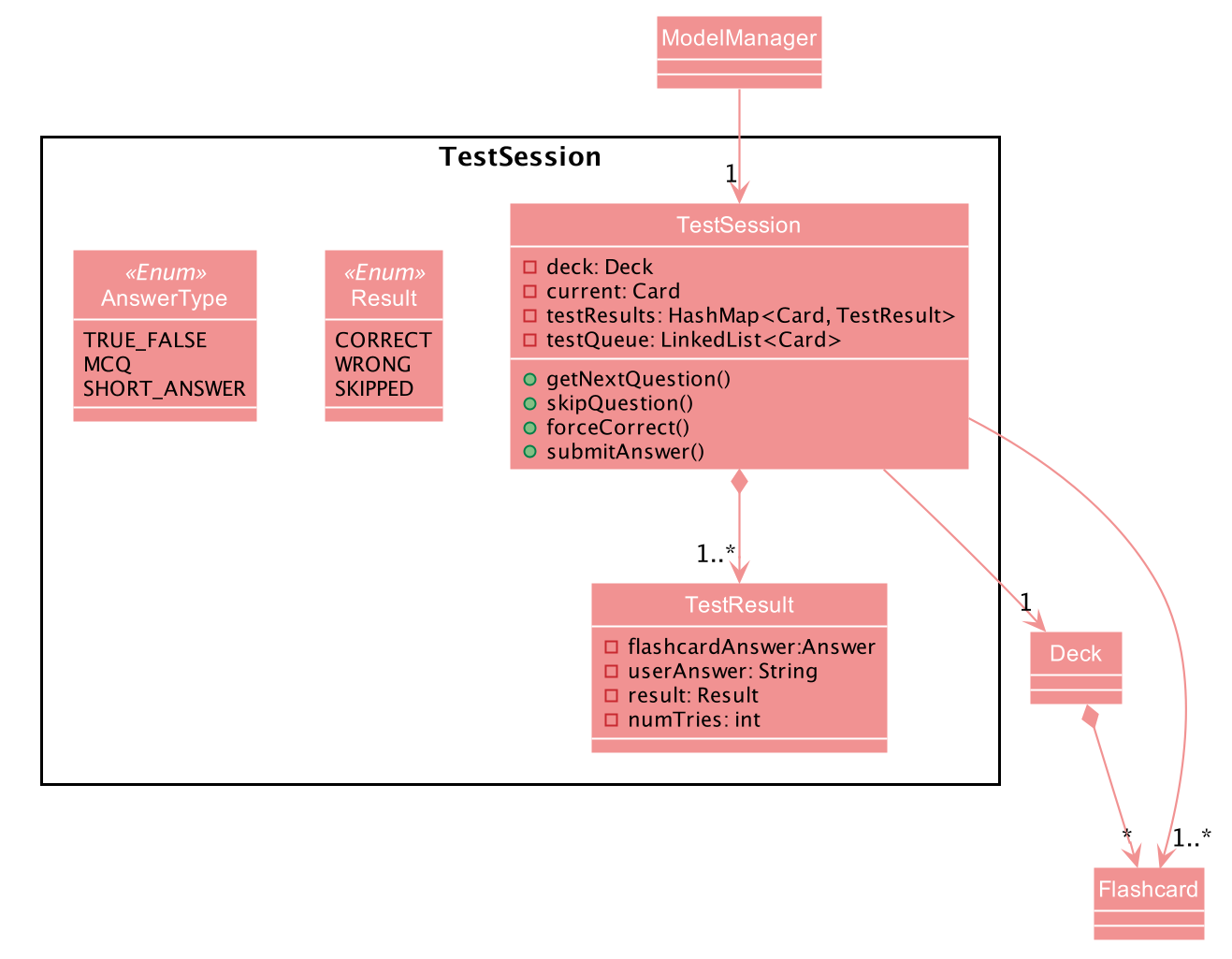
Logic Component
The test feature makes use of a suite of Command classes exclusive to a TestSession. These Command classes are part of the Logic component of CardiBuddy, and can be found within the cardibuddy/logic/testsession package.
These commands allow the user to perform the following during a test session:
-
The user will enter
test INDEXto start the test session for the deck at theINDEX. -
The user will enter
ansfollowed by their answer to the question. -
The user can use the
nextcommand to view the next question. -
The user can choose to
skipquestions -
The user can choose to
quitthe session halfway -
The user can choose to
forcecorrect their answer if they wish to manually mark their answer as correct.
The above commands can only be triggered when certain conditions are met. The following table provides a summary of all the Command classes related to the test feature, as well as the conditions for their execution and exceptions thrown when these conditions are not met.
| Command Class | Corresponding user input | Description | Conditions | Exceptions Thrown |
|---|---|---|---|---|
TestCommand |
|
Creates a |
- |
EmptyDeckException |
AnswerCommand |
|
Submits the user’s answer to the |
The user has not already submitted an answer to the displayed question. The answer submitted must be comply with the question type (True False, MCQ, or Short Answer) |
AlreadyAnsweredException, IncorrectAnswerFormatException |
NextCommand |
|
Displays the next question. |
The user must already have answered the question. |
UnansweredQuestionException |
SkipCommand |
|
Skips the current question. Does not require the user to submit an answer. |
The user must not have submitted a correct answer. |
AlreadyCorrectException |
QuitCommand |
|
Quits the test session. |
- |
- |
ForceCommand |
|
Forces CardiBuddy to mark the user’s submitted answer as correct. |
The user must have submitted an incorrect answer. |
UnansweredQuestionException, AlreadyCorrectException |
4.3.2. Using the test feature
Starting a Test Session
Users can start a TestSession with a chosen Deck:
-
The
indexof the deck will be provided by the user and parsed by Cardi Buddy. ATestSessionobject containing the indicatedDeckis created. -
The
TestSessionobject creates a HashMap namedtestResultsthat contains<Flashcard, TestResult>for easy access to the testing history.
The following is a UML Sequence Diagram of how a TestSession object is created when the test INDEX command is called:
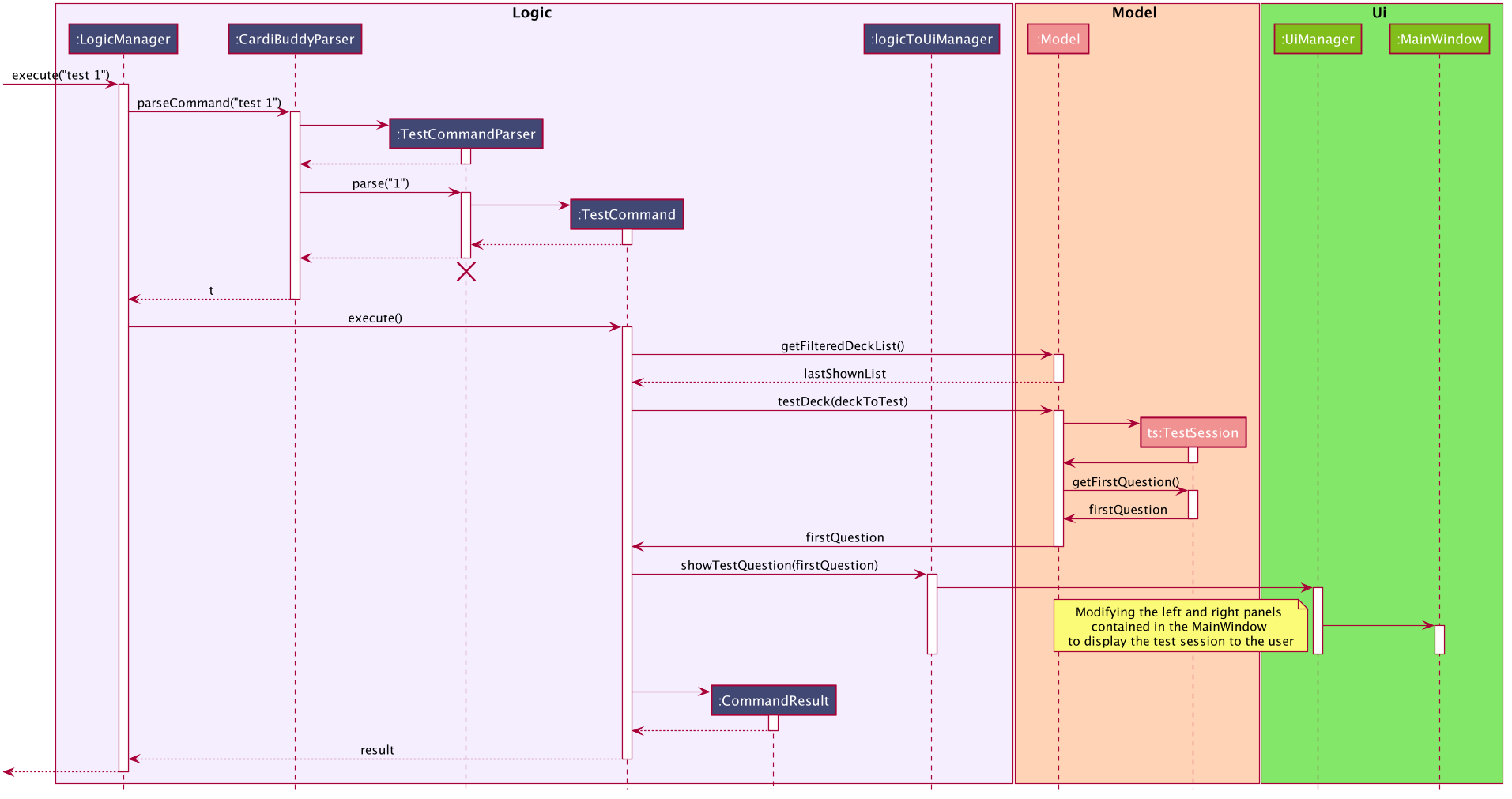
Other commands included in the Test Feature
Aside from TestCommand which is called to create the TestSession, there are specific commands that can be used only when a TestSession is running. These commands have certain conditions that must be met before they can be executed. Otherwise, they will throw a CommandException.
For example, other application-wide commands, such as add deck and delete card will not be allowed to be executed during the TestSession.
The following activity diagrams describe the logic flow.
Note the following terminology used in the activity diagrams:
-
trstands for aTestResultobject -
testResultsstands for aHashMap<Flashcard, TestResult>object stored in theTestSessionobject -
testQueueis aLinkedList<Flashcard>that stores the queue of flashcards to be tested.
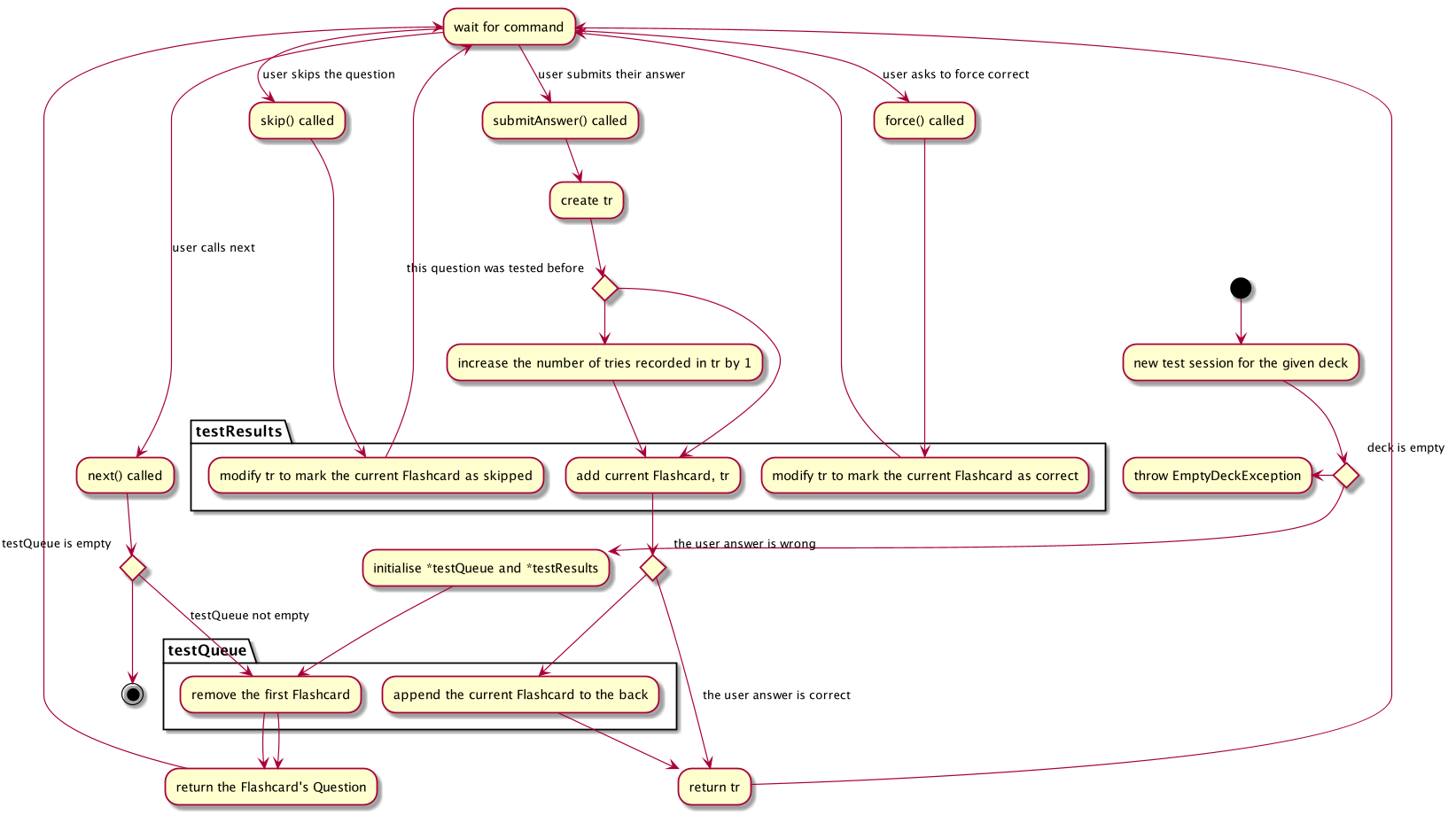
For more descriptive use case scenarios from a user’s perspective, please take a look at Appendix C, Use Cases.
4.3.3. Design considerations
Aspect: Data structure for the test queue
-
Alternative 1
-
Use an ArrayList to store the flashcards in the test queue.
-
Pros:
-
Makes use of the current data structure used to store flashcards in a list.
-
Easy retrieval of flashcards at indices.
-
Easy iteration of the flashcard list.
-
-
Cons:
-
Possible difficulties in designing how flashcards should be retested.
-
It is possible that we create a large ArrayList, and split it such that the first half is used for flashcards that have not been tested, and the second half be used for flashcards that are going to be retested.
-
However, this approach is unnecessarily complicated, and uses excessive memory space.
-
In addition, it is still difficult to check if flashcards have been tested before, which is part of our feature which counts the number of times a flashcard has been attempted.
-
-
Alternative 2 (current choice)
-
Use a LinkedList to store the flashcards in the test queue.
-
Pros:
-
Easy insertion and removal of flashcards from the front and back of the queue, which is the main driver behind a test session.
-
-
Cons:
-
Difficult to retrieve flashcards at indices, and check if a flashcard has been visited before
-
In addition, other features of CardiBuddy require the easy retrieval of flashcards such as the get(index) method offered by ArrayList.
-
-
Why we went with this:
-
Logically, a test session will not be used as often as the other commands that entail retrieval of elements at a specific index, such as the
editcommand. -
There may be some overhead in converting the ArrayList used to a LinkedList, but our tests have showed minimal lag in starting a test session.
-
-
Workarounds:
-
To still retain the ability to check if a flashcard has been visited before, we use a separate HashMap data structure that makes use of flashcards that have been visited before as keys.
-
-
A HashMap will also allow us to link a flashcard to a specific TestResult, and modify it as needed (such as when a user calls force correct on the flashcard).
-
Aspect: How to store the results of each individual test on a flashcard
-
Alternative 1
-
Use a
Resultenums to indicate if the question was correct, wrong or skipped-
Pros:
-
An enums class improves code readability, and ensures that there are only 3 possible results linked to each flashcard.
-
-
Cons:
-
Too simplistic and does not give room for further enhancements as described below.
-
-
-
Alternative 2 (current choice)
-
Use a custom
TestResultclass that stores the user answer, as well as the model flashcard answer-
Pros:
-
Provides room for further customisation, such as recording the number of attempts on the flashcard, which alternative 1 was unable to achieve.
-
More Object-Oriented Design, and keeps
TestSessionfrom getting too cluttered.
-
-
Cons:
-
Higher chance for error as more code and methods needed to be written.
-
-
4.3.4. Aspect: When to replace the current variable holding the latest flashcard that was tested
-
Alternative 1
-
Move on to the next question, hence replacing
current, as soon as the user submits their answer.-
Pros:
-
Simple and easy to implement
-
-
Cons:
-
This would have been fine in the initial stages, but would not work after further enhancements (
skip,force) were added. -
The 2 mentioned enhancements require modifying of the
testResultsHashMap, and hence require the flashcard they are being used on as a key to retrieve and modify the TestResult.
-
-
-
Alternative 2 (current choice)
-
Only replace
currentwith the next flashcard whennextorskipis used.-
Pros:
-
These 2 commands are the ones that trigger the displaying of the next question in the queue to the user.
-
This ensures that should there be a need to retrieve the current flashcard, such as in modifying the
testResultsHashMap as well as checking the flashcard’sCardType(image or normal) and getting itsAnswerType.
-
-
Cons:
-
This complicates the code, and may possibly be difficult to understand for another developer.
-
-
Workarounds:
-
Do our best to document the test feature in this Developer’s Guide, and supplement it with activity diagrams and other explanations to help the reader better understand the workings of this feature.
-
-
4.4. Statistics
4.4.1. Design
The user’s activities will be logged and stored in Statistics. It is entirely a data storage class, recording data wherever necessary.
Currently, the actions that update the Statistics are:
-
Adding and removing a deck
-
Adding and removing a card
-
Finishing a
TestSession- this updates a number of items, which are:-
TestSessionsfinished -
Total cards answered
-
Average correct percentage
-
Average tries to get correct
-
There’s 2 different locations where a Statistics instance is stored:
-
CardiBuddy: The Model of the program. Tracks user statistics across the whole program. -
Deck: EachDeckalso has aStatisticsinstance. This is to help identify which `Deck`s are used more often, are more difficult, etc.
Each time the user does something that can be tracked, it updates both the universal Statistics and the Statistics of the Deck that he or she is using. The call to update both statistics is done simultaneously in the CardiBuddy model for adding/removing decks/cards, or in ModelManager for finishing a TestSession.
4.5. Logging
We are using java.util.logging package for logging. The LogsCenter class is used to manage the logging levels and logging destinations.
-
The logging level can be controlled using the
logLevelsetting in the configuration file (See Section 4.6, “Configuration”) -
The
Loggerfor a class can be obtained usingLogsCenter.getLogger(Class)which will log messages according to the specified logging level -
Currently log messages are output through:
Consoleand to a.logfile.
Logging Levels
-
SEVERE: Critical problem detected which may possibly cause the termination of the application -
WARNING: Can continue, but with caution -
INFO: Information showing the noteworthy actions by the App -
FINE: Details that is not usually noteworthy but may be useful in debugging e.g. print the actual list instead of just its size
4.6. Configuration
Certain properties of the application can be controlled (e.g user prefs file location, logging level) through the configuration file (default: config.json).
5. Documentation
Refer to the guide here.
6. Testing
Refer to the guide here.
7. Dev Ops
Refer to the guide here.
Appendix A: Product Scope
Target users: NUS School of Computing students
Target user profile:
-
enrolled in content-heavy modules in university
-
has a need for an effective way to revise and memorise content
-
values efficiency
-
prefer desktop apps over other types
-
able to type quickly
-
generally prefers typing over mouse input
-
is reasonably comfortable using CLI apps
Value proposition:
-
Time efficient
-
It is easier for fast typers to add and delete flashcards
-
Unlike regular GUI apps in the market, minimal navigation and clicking is required
-
Faster loading time for CLI applications
-
-
No steep learning curve
-
Command words are intuitive and uncomplicated
-
Easy for computing students to learn and remember
-
-
Retests cards
-
More tests for flashcards that the student got wrong
-
-
Flexible answering
-
Students can paraphrase their answers, and manually evaluate if their answers are correct
-
No need for word-for-word answers
-
Accommodates different module types and scenarios eg. having to describe a situation, or a diagram
-
Paraphrasing is also a much more effective way to learn, compared to rote memorisation
-
Appendix B: User Stories
Priorities: High (must have) - * * *, Medium (nice to have) - * *, Low (unlikely to have) - *
| Priority | As a … | I want to … | So that I can… |
|---|---|---|---|
|
new user |
see usage instructions |
refer to instructions when I forget how to use CardiBuddy |
|
student currently taking cs2105 |
edit my flashcards |
change or add extra information whenever I learn something new |
|
student practicing for my finals |
create test sessions |
repeatedly test myself on the same content |
|
student studying for finals |
see the flashcards that I got correct during test sessions |
know what content I am more familiar with |
|
student studying for finals |
test flashcards that I got wrong more often during test sessions |
better remember unfamiliar content |
|
student taking many modules |
create new decks to contain my flashcards |
organise my notes and modules |
|
student who is very busy |
easily search for a deck that I want to access |
more efficient with my time |
|
student who likes to keep things organised |
delete decks of the modules that I am no longer taking |
be more organised |
|
student with many content-heavy modules |
easily search for any flashcards that are relevant to my modules |
more efficient with my time |
|
student |
revisit previous test sessions |
continue my revision |
|
student |
set priority levels for the flashcards I am less familiar with |
it will appear more often during future test sessions |
|
student |
tag flashcards with different topics |
filter and revise the topics that I am less familiar with |
|
student taking timed examinations |
time myself during a test session |
better prepared to think under timed conditions |
|
student who likes designing and aesthetics |
customise the colours and fonts of the flashcards |
tweak the theme to my preferences |
|
student who owns multiple devices |
access flashcards on all my devices |
revise them while travelling |
|
student who receives flashcard images from her friends |
drag and drop the images into the application |
conveniently create new flashcards |
|
student with short attention span |
play memory games in the application |
remember my key concepts better |
|
competitive student |
graded on a bell-curve with other Computer Science students who are using the same application |
see how well I have revised compared to the rest |
|
student |
edit other people’s decks |
fill in any gaps in my knowledge |
|
student taking modules with other friends |
collaborate on decks with other users |
help each other revise the content |
|
student who likes to store content to study on her phone |
convert the flashcards to images |
so that I can refer to them easily |
|
student who likes to study with her friends |
send my friends flashcards that I created |
share my flashcards with them |
|
student who needs incentive |
earn rewards |
will be motivated to use the flashcards more |
|
student with a short attention span |
add animations to my flashcards |
remain entertained |
Appendix C: Use Cases
(For all use cases below, the System is the CardiBuddy and the Actor is the user, unless specified otherwise)
Test Sessions
C.1. Use case: Starting a test session
MSS
-
User requests to start a test session with a chosen deck.
-
CardiBuddy displays the test session page to the user, with the first question displayed.
-
CardiBuddy awaits the user’s answer.
Use case ends.
Extensions
-
1a. The given index is invalid
-
i. CardiBuddy shows an error message
-
ii. Use case resumes at step 1.
-
-
2a. The deck is empty
-
i. Use case ends.
-
C.2. Use case: Submitting an answer
MSS
-
User submits their answer to a question not tested before.
-
CardiBuddy gets the result of the user’s answer. The user answered the question correctly.
-
CardiBuddy creates a new record for this flashcard to save this correct result.
-
CardiBuddy displays the result to the user.
Use case ends.
Inclusions
-
1a. The current flashcard has been answered before.
-
i. CardiBuddy modifies its records by increasing the number of tries logged for this flashcard.
-
ii. Use case resumes at step 3.
-
-
2a. The user got the question wrong.
-
i. CardiBuddy creates a new record for this flashcard to save this wrong result.
-
ii. CardiBuddy appends this flashcard to the back of the queue for retesting later.
-
iii. Use case resumes at step 4.
-
C.3. Use case: Skipping a question
MSS
-
User requests to skip the current question.
-
CardiBuddy modifies its records to show that this flashcard was skipped
-
CardiBuddy removes the next flashcard in the queue.
-
CardiBuddy displays the question on this flashcard to the user.
Use case ends.
Extensions
-
1a. The user has already answered this question correctly
-
i. CardiBuddy shows an error message and prompts user to type 'next' instead
-
ii. Use case ends.
-
Inclusions
-
1a. The user has already answered this question wrongly
-
i. CardiBuddy removes this flashcard, that was set to be retested, from the back of the queue
-
ii. Use case resumes at step 2.
-
C.4. Use case: Forcing a wrong answer to be marked correct
MSS
-
User requests to force their answer to be marked as correct
-
CardiBuddy acknowledges the user’s request and changes the recorded result for this flashcard + Use case ends.
Extensions
-
1a. The user has not answered the question yet
-
i. CardiBuddy shows an error message and tells the user to answer the question first, or skip it
-
ii. Use case ends.
-
-
1a. The user is trying to force correct their already correct answer
-
i. CardiBuddy shows an error message and prompts the user to type 'next'
-
ii. Use case ends.
-
C.5. Use case: Going to the next question
MSS
-
User requests to go to the next question.
-
CardiBuddy removes the next flashcard in the queue and displays its question to the user.
Use case ends.
Inclusions
-
2a. There are no more flashcards in the queue
-
i. CardiBuddy ends the test session, and returns the user to the home page
-
ii. Use case ends.
-
Extensions
-
1a. The user has not answered the question yet
-
i. CardiBuddy shows an error message and prompts the user to answer the question or skip it.
-
ii. Use case ends.
-
Adding Decks and Flashcards
C.6. Use case: Add a new deck
MSS
-
User requests to add a new deck
-
CardiBuddy creates a new deck with the specified name
Extensions
-
1a. A deck with the same name already exists
-
i. CardiBuddy shows an error message, tells the user that there already exists a deck with the same name.
-
ii. Use case ends.
-
-
1b. While creating the deck, user also specifies a few tags to attach to the deck.
-
i. At step 2, CardiBuddy creates a deck with the specified name and tags.
-
ii. Use case ends.
-
-
1c. The user tries to create tags with more than one word
-
i. CardiBuddy shows the user an error message, as tags cannot have more than one word.
-
ii. Use case ends.
-
{More to be added}
Appendix D: Non Functional Requirements
-
Should work on any mainstream OS as long as it has Java
11or above installed. -
Should be able to hold up to 100 decks without a noticeable sluggishness in performance for typical usage.
-
Each deck should be able to hold up to 100 flashcards without a noticeable sluggishness in performance for typical usage.
-
A user with above average typing speed for regular English text (i.e. not code, not system admin commands) should be able to accomplish most of the tasks faster using commands than using the mouse.
Appendix E: Glossary
Example
Question: `Give the code to create a new ArrayList containing Integers` Answer: `ArrayList<Integer> lst = new ArrayList<>();`
Example
A deck named "CS2103T" contains the flashcards testing CS2103T content.
Example
A tag called "computing" can be assigned to decks named "CS2103T", "CS2101" and "CS3223". When the user filters their deck by the tag "computing", these 3 decks will be shown. (These 3 modules are read in the School of Computing)
- Test Session
-
A session started by the user when the user wishes to test themselves on the contents of a deck. Each flashcard in the deck specified by the user is shown sequentially, and can only proceed when the user enters the answer to the question.
- Test Queue
-
A temporary queue created when a Test Session is started. It stores the flashcards that either have not been tested yet, or have been tested but the user got wrong.
Appendix F: Product Survey
Quizlet
Author: Andrew Sutherland
Pros:
-
User can create an account
-
Clean user interface
-
Ability to search for decks created by other users
-
Ability to turn flashcard questions into 3 different kinds of questions: True and False, MCQ and short answer
-
3 different ways to test self: Test, Write and Swipe/Flip
-
Ability to play a timed matching game to match questions to their answers
-
"Don’t know" option if the user does not know the answer to the question.
Cons:
-
Confusing options for tests: "write", "test" and "swipe/flip"
-
Both "write" and "test" tests the user on flashcard content.
-
However, "write" allows the user to force correct on the flashcard while "test" only allows the user to skip the question.
-
Hence answers need to be written word for word to be marked as correct when using "test"
-
The "swipe/flip" test option is not displayed together with the write and test options, and user has to navigate around before stumbling onto it.
-
These similar options may overwhelm the user with too much choice.
-
Naming of the options are also not clear (eg. "write")
-
-
-
Scrolling view of flashcards at the end of test sessions, instead of a list view of the cards and their outcomes.
-
Difficult to add a new flashcard to an existing deck
-
Had to explore many options before finding a "…" button at the top right hand corner, which displayed a dropdown list of options for the set. User has to select edit set, before being able to
-
-
More confusing naming
-
Statistics (not seen, familiar, mastered for flashcards are nested under the option "Learn"
-
Appendix G: Instructions for Manual Testing
Given below are instructions to test the app manually.
| These instructions only provide a starting point for testers to work on; testers are expected to do more exploratory testing. |
G.1. Launch and Shutdown
-
Initial launch
-
Download the jar file and copy into an empty folder
-
Double-click the jar file
Expected: Shows the GUI with a set of 5 sample decks. The first deck will contain 4 sample flashcards, while the rest are empty.
-
-
Saving window preferences
-
Resize the window to an optimum size. Move the window to a different location. Close the window or type
exitinto the command box. -
Re-launch the app by double-clicking the jar file.
Expected: The most recent window size and location is retained.
-
{ more test cases … }
G.2. Modifying decks and flashcards
-
Adding a deck
-
Prerequisites: Not running a test session.
-
Test case:
add d/NewDeck
Expected: Add a new deck to the bottom of the list called "NewDeck" with no tags and 0 cards. The status message will say that there are no tags and 0 cards on the deck, alongside the name of the deck.
-
-
Open a deck
-
Prerequisites: Not running a test session, has at least one deck.
-
Test case:
open 1
Expected: Shows up the list of flashcards in the first deck. Status message will notify which deck you have opened.
-
-
Adding a flashcard
-
Prerequisites: Has a deck open with the
opencommand. -
Test case:
add q/What is the powerhouse of the cell? a/Mitochondria
Expected: List of flashcards should update with the newest card, showing the Question and answer.
-
G.3. Running a Test Session
-
Running a test session
-
Prerequisites: Has a deck with at least one flashcards.
-
Test case:
test [DECK_INDEX]
Expected: The list of decks and cards should be covered by the test session panel. Status message will have instructions on how to proceed. -
Test case:
test [DECK_INDEX_WITHOUT_CARDS]
Expected: No new panel covering, status message notifies that there are no cards.
-
-
Answering a test session
-
Prerequisites: Test session is running.
-
Test case:
ans [CORRECT_ANSWER]
Expected: Test panel notifies your correct answer, shows the whole question to recap, and urges to type innextto go to the next question. -
Test case
add d/Deck
Expected: An error message appears, saying you can’t modify the model while in a test session.
-
{ more test cases … }
G.4. Saving data
-
Dealing with missing/corrupted data files
-
{explain how to simulate a missing/corrupted file and the expected behavior}
-
{ more test cases … }